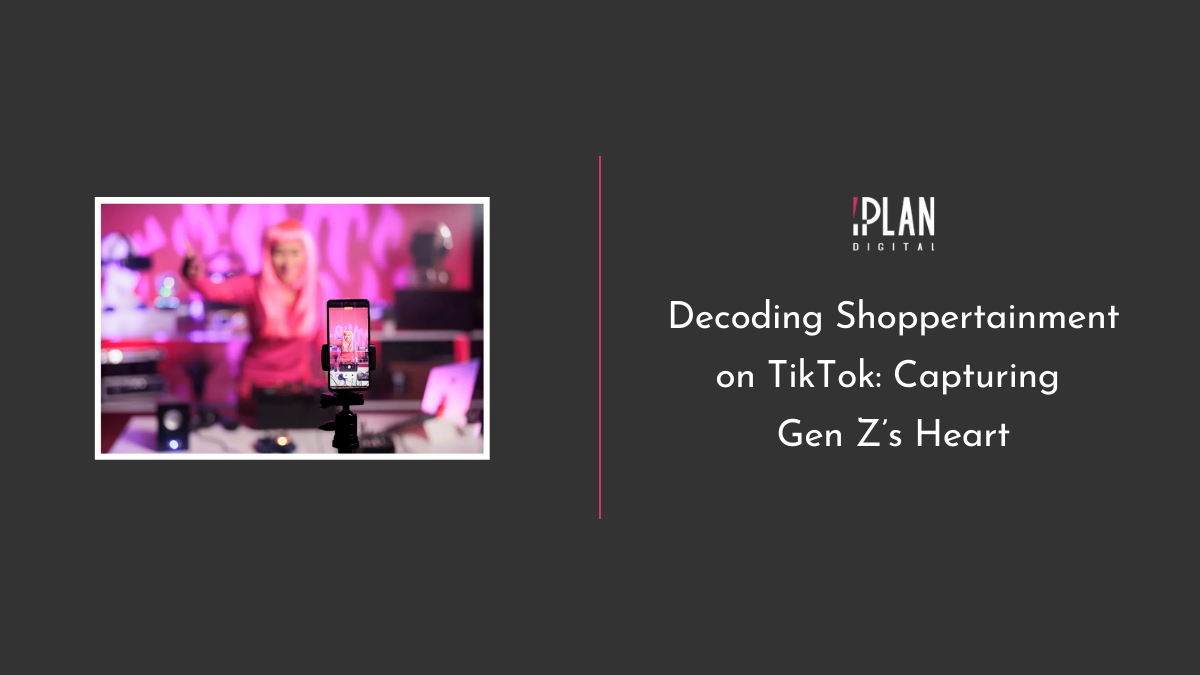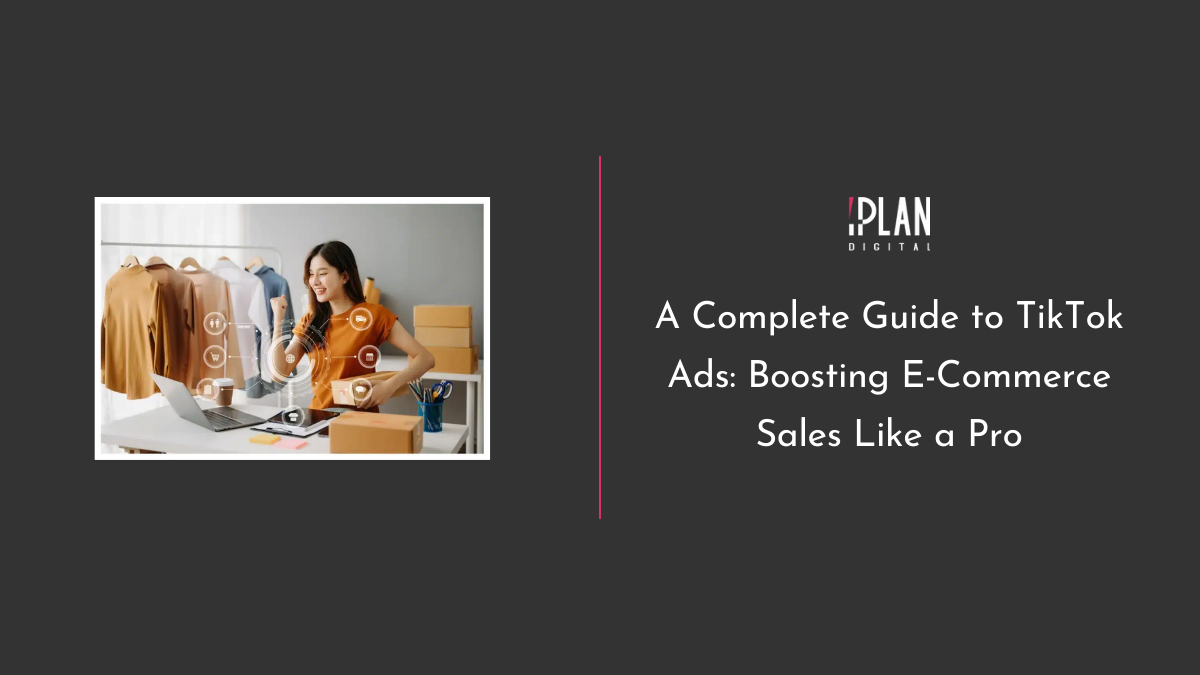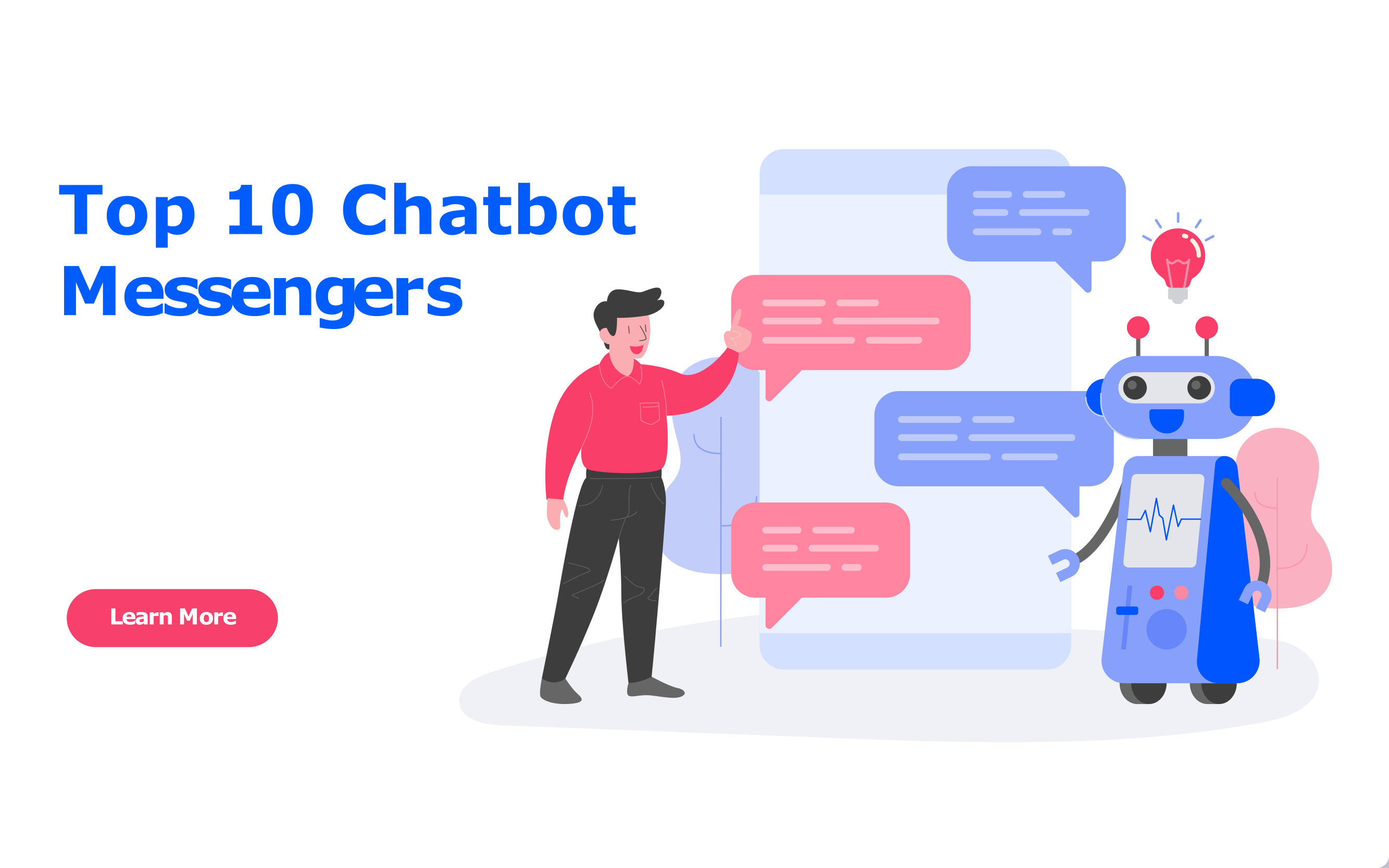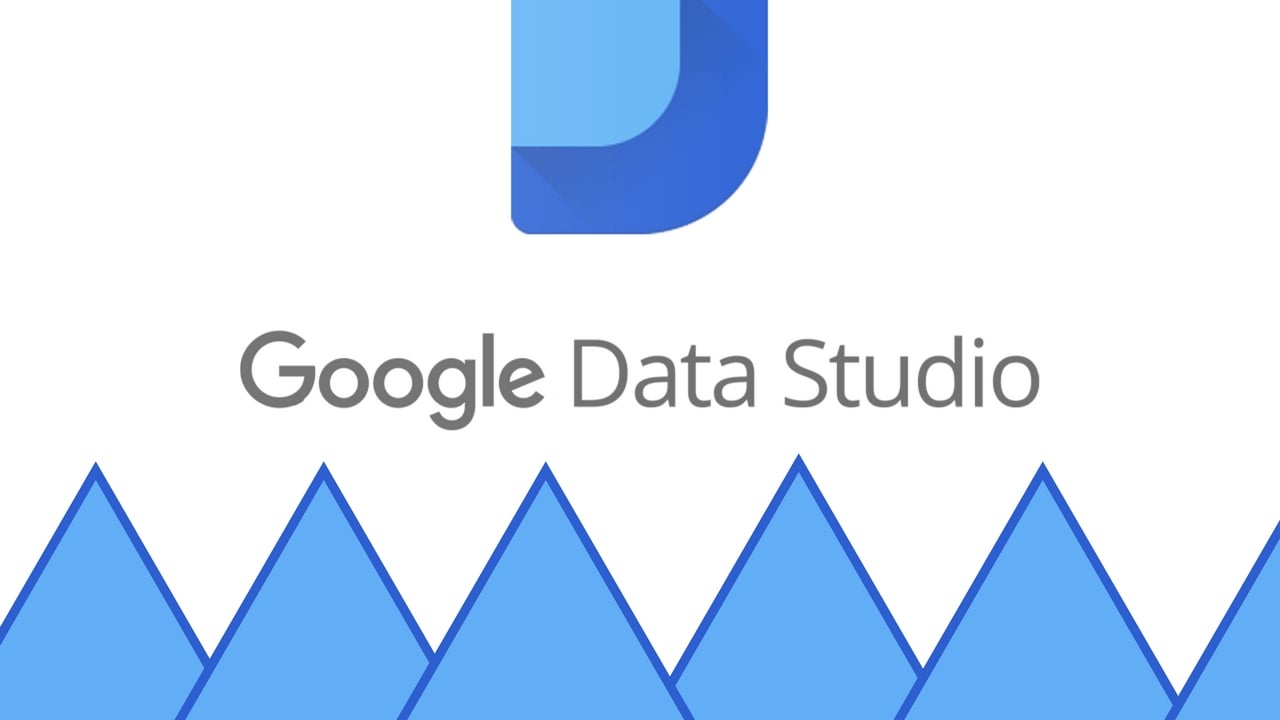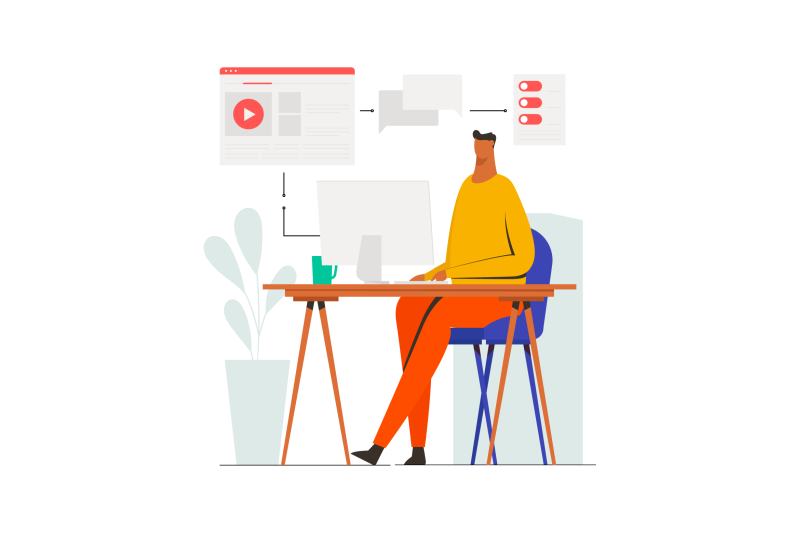LINE is the No 1 messenger in Thailand
It would be a great tool to use in Marketing if that would be possible and until recently it wasn’t. But in 2015 LINE quietly released a business account feature for LINE.
What they did is to separate the LINE business accounts feature out of the main and into its own app which is called LINE@. Search for it on the Android or iOS app stores and you will find it. As business accounts provide a lot of features it was a good idea to split this out as to not bloat the main LINE app too much with features that are only useful for businesses.
Strangely enough this opportunity has not yet caught on as much as the LINE app itself. Our guess is that because people have spent a lot of time to built their followers on their LINE accounts they basically do not want to start from scratch again with a new business account but this is short sighted thinking.
So what can you do with a LINE@ business account?
Let’s start with the different account options. There are 2 types:
A free account and a paid account that will cost you 50 USD per month. A difference is that with a free account you can send a maximum of 1,000 messages to your friends whereas the paid plan lets you send up to 50,000 messages per month. If you go over that there is a pay-as-you-go option for the paid plan so you can just pay for what additional amount of messages you need to send at 0.01 USD per message. Otherwise there are no further difference between those 2 accounts.
The only other add-on is called “Premium ID” which cost 24 USD for the first year and then 12 USD per year going forward after the first year. Normally, when you sign up for a LINE@ account, you’ll get an account ID automatically. But when you pay the extra fee you can actually choose your ID which obviously will result in a much nicer looking and more memorable name of your LINE@ account. The format of the name is as follows:
@ + up to 18 character string of your choosing
So for example, you could have a name like @yourcompanyname
Now let’s talk about the features of LINE for business. We start with the user facing page.
The only difference to a normal LINE account homepage is the badge you see at bottom left of the header image at the top and also that you can see the amount of people that follow this business and the amount of posts on the account.
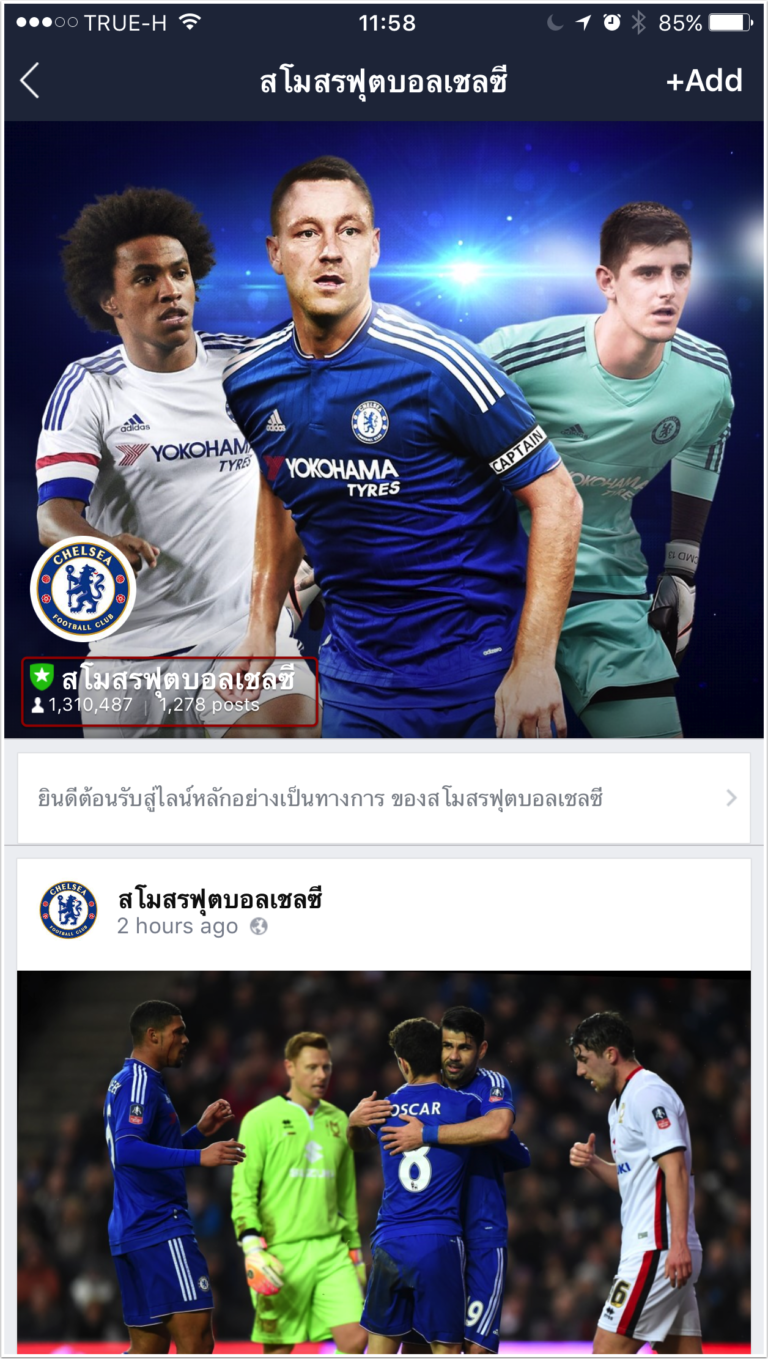
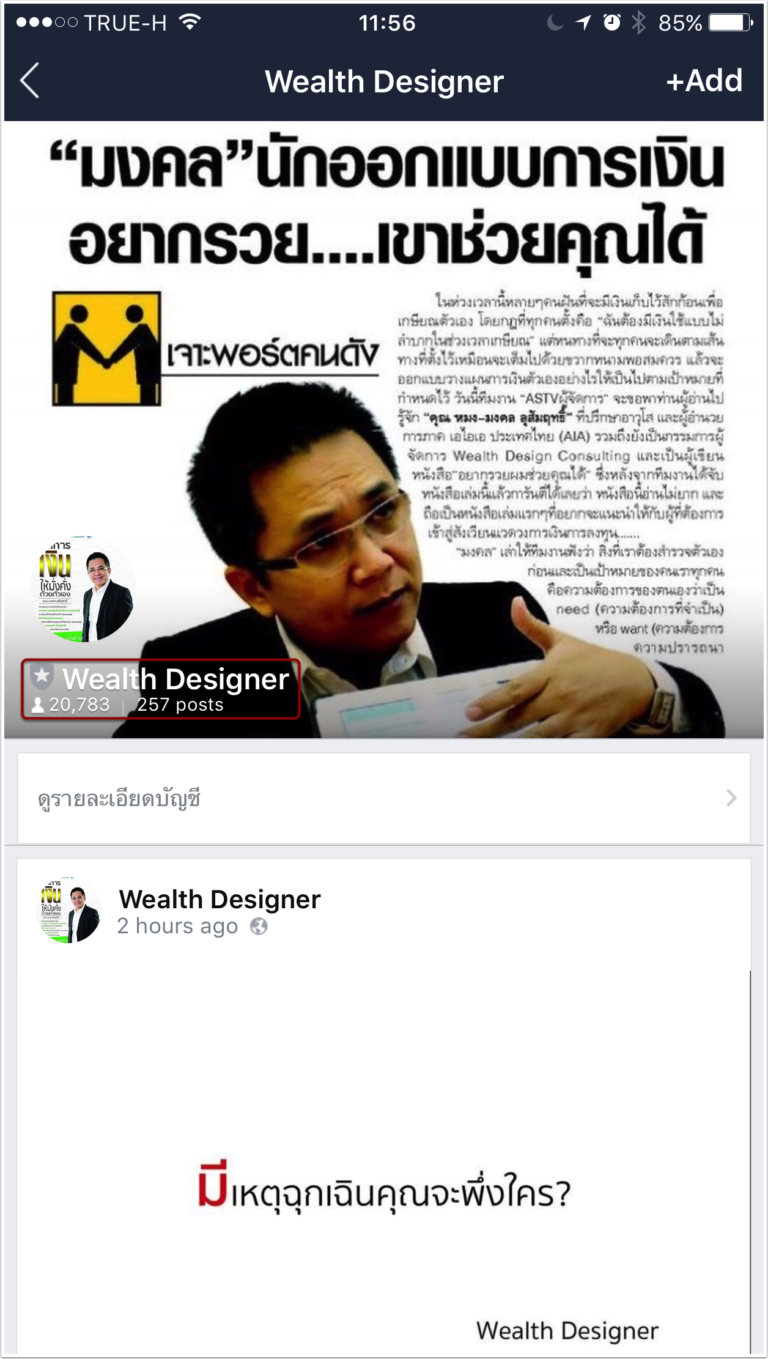
Scrolling a bit further down this trend continues and you can see that LINE@ business accounts look pretty much the same as a normal LINE account. You can comment on posts, post stickers and share posts on your own LINE app wall:
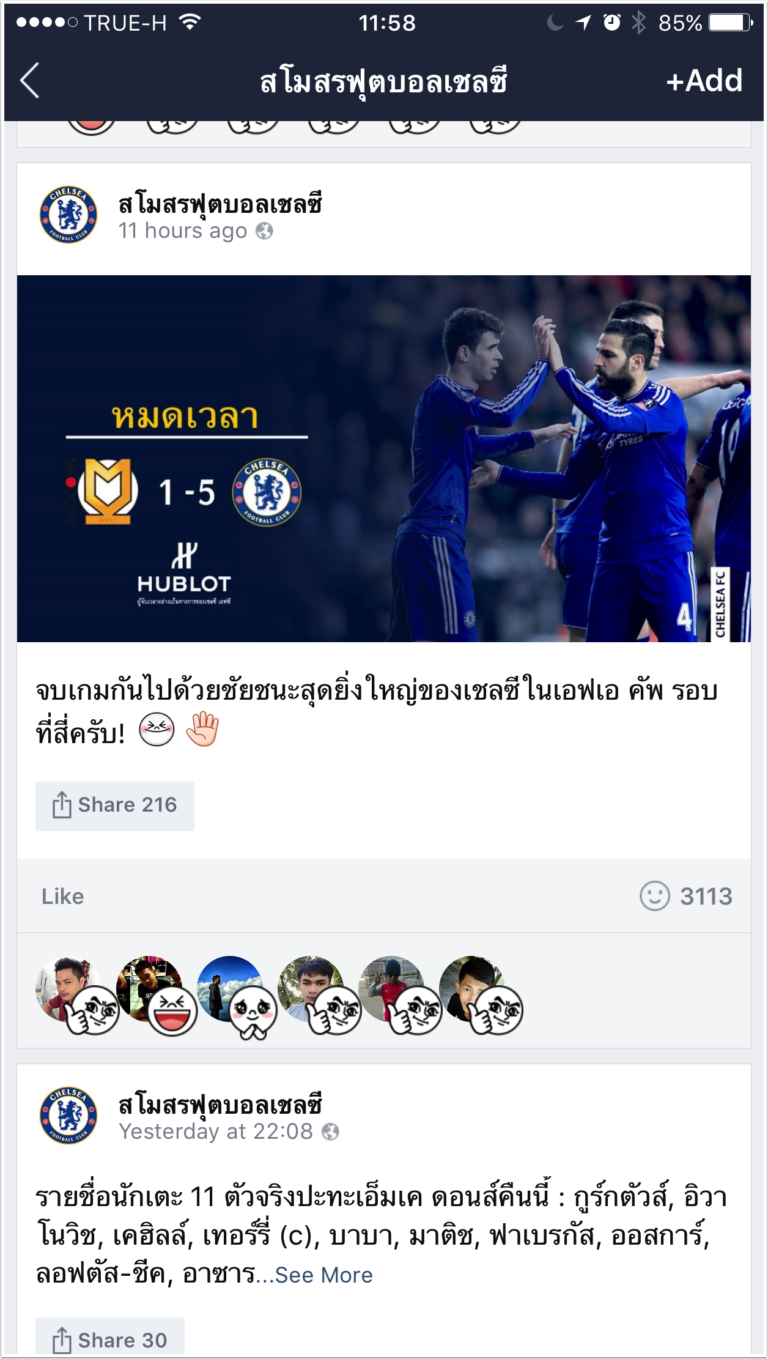

Now let’s look at the LINE@ app itself as the biggest differences can be found there. Below is a screenshot of the main admin page you see when entering LINE@:
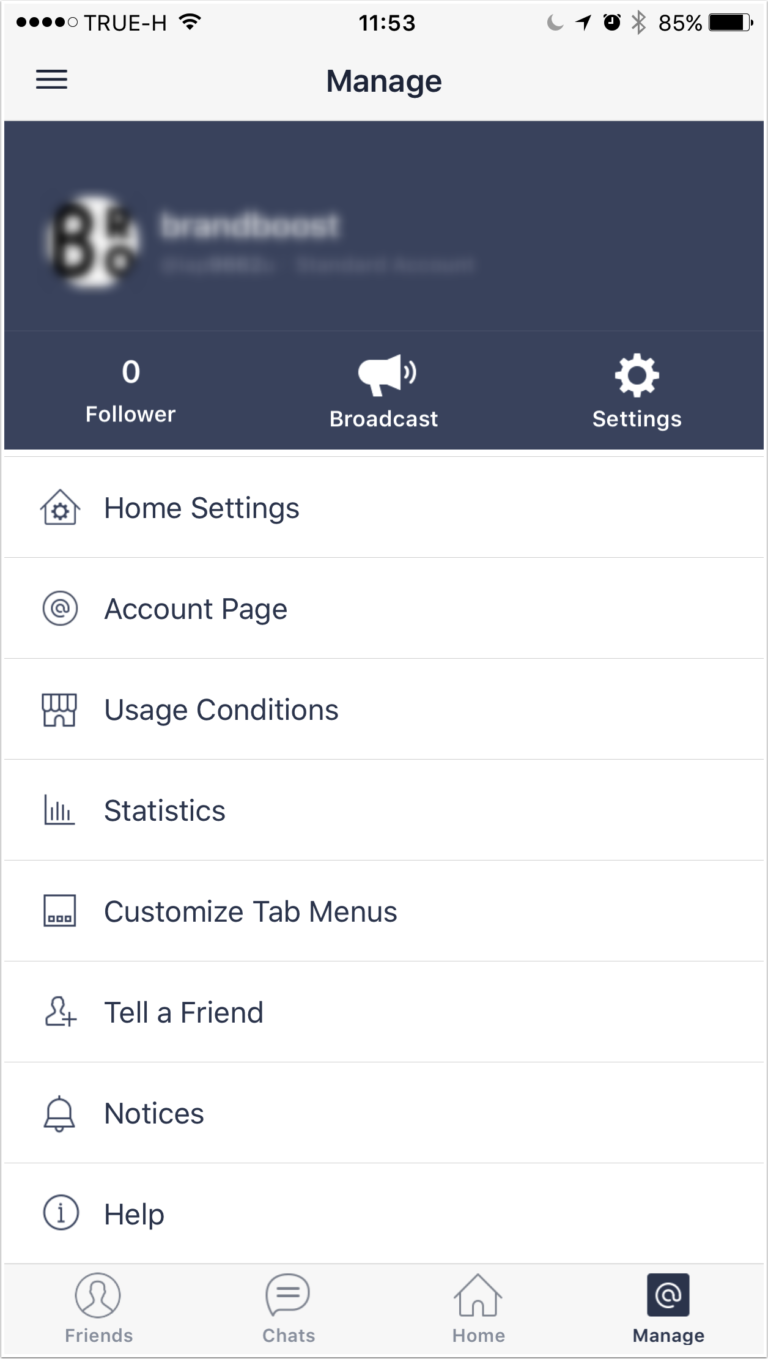
Manage Members & Accounts:
Manage Members let’s you add, delete and assign permissions to your friends. In this section you can also assign a “paymaster” which is required in order to have a paid account or to add the Premium ID feature.
Approve Account lets you confirm your account which in turn will then allow your account to be listed in the normal LINE app to be found by anybody who searches for your company name. If your account is not confirmed, then people can only add you by using “Add by name” feature of the main app or by scanning your QR code. This makes it more difficult to sign people up so you should always confirm your LINE@ account.
Profile:
Clicking here will allow you to set your name, status message, a greeting message and most importantly the reply mode.
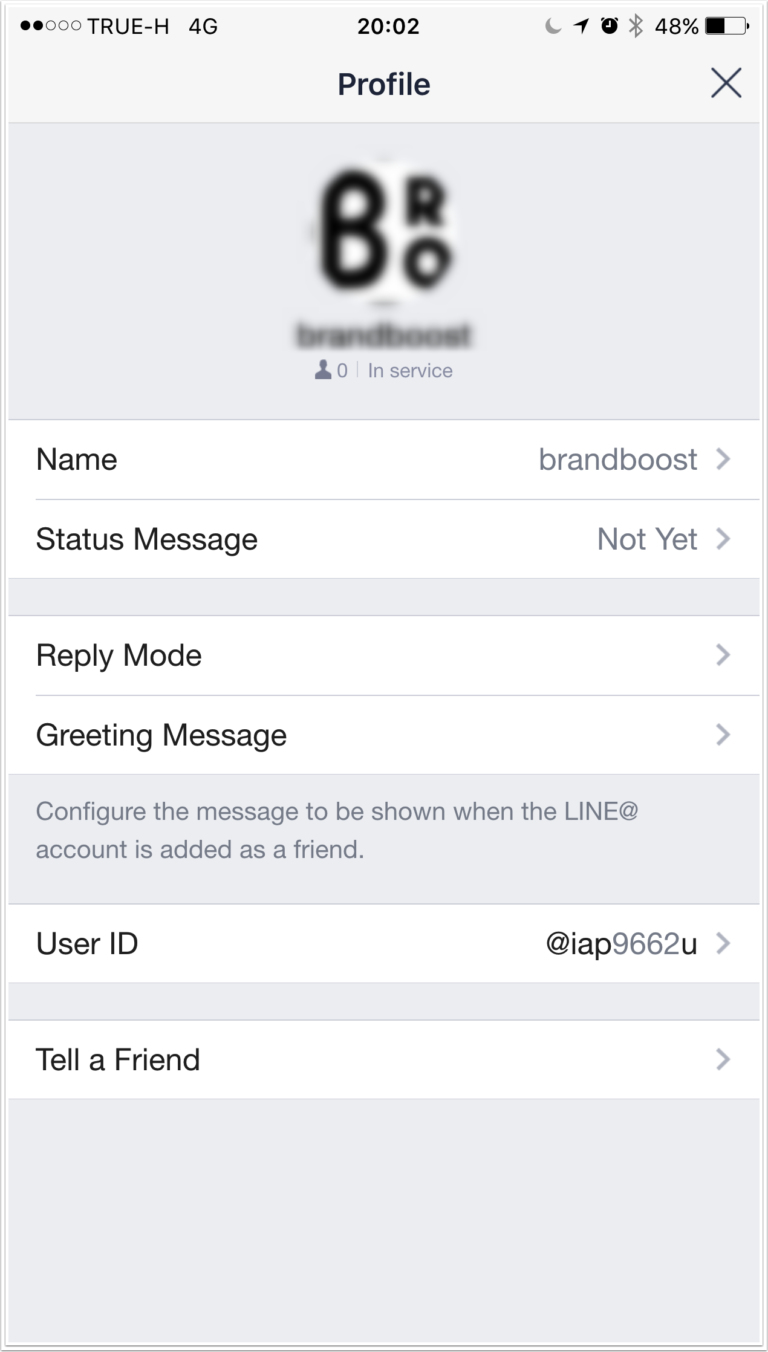
Reply mode lets you decide how you want to communicate with your users. “1-on-1 Chat Mode” lets you directly message your friends. If you switch this option off, your friends will only receive an automatic reply when they write to you.
The option “Receive Messages in Auto Reply Mode” lets you receive messages from friends, even in the case that you have set reply mode to automatic reply.
1-on-1 chat mode even lets you set the times per day in a week when you are available for chat. So you can set this to your business hours for example in which people can contact you.
Besides setting a default auto reply message, there is an additional option which can be very powerful. It is called “Keyword Reply Message” and what it does is to let you set different auto replies based on specific keywords that can be found in the message received by your friends.
The “Greeting Message” is the message that people see when they sign up to your LINE@ business account.
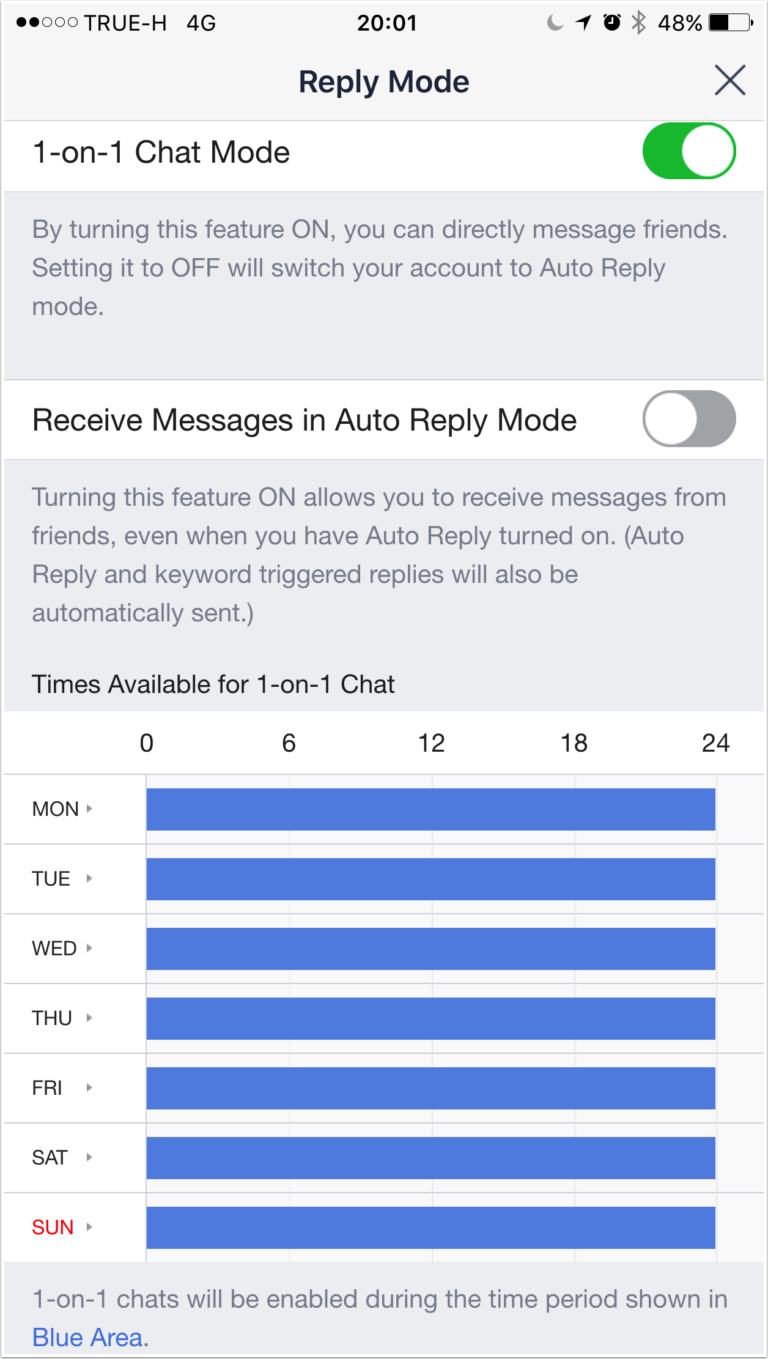
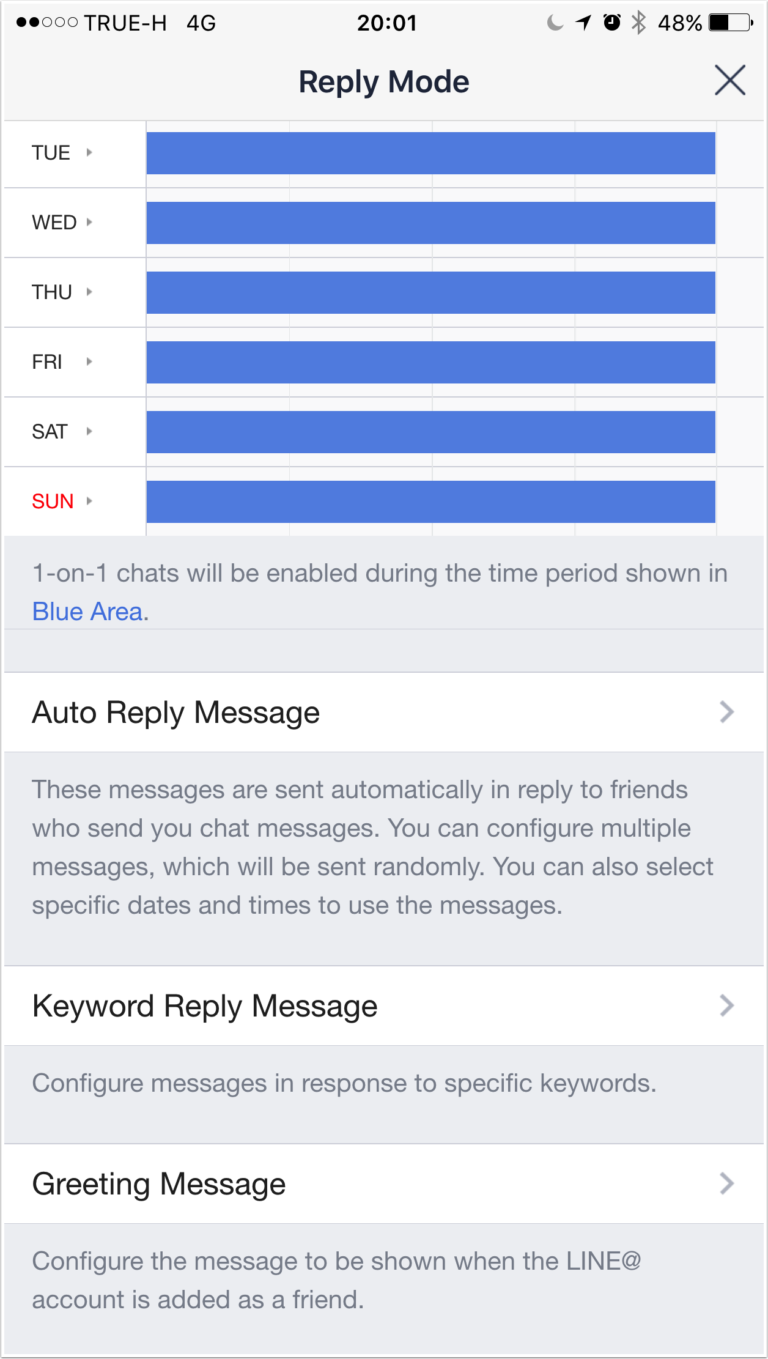
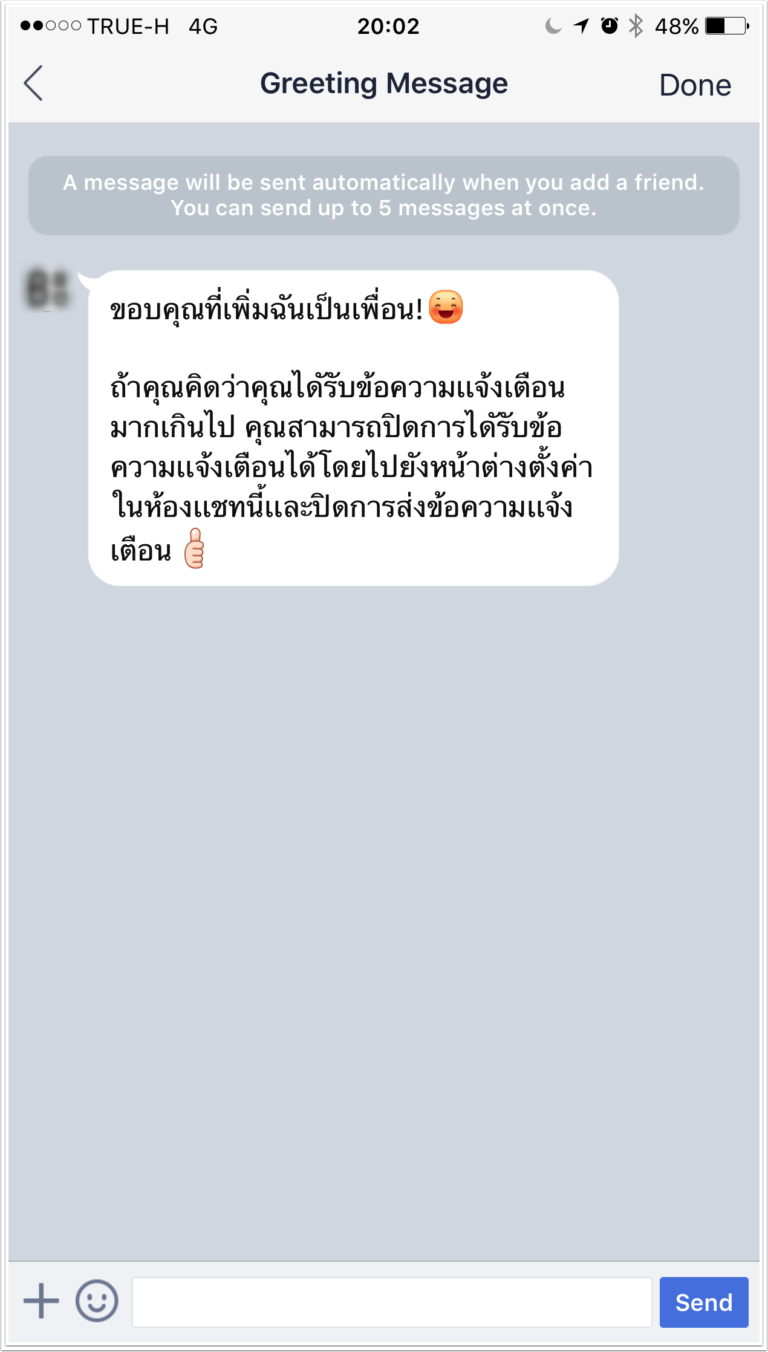
Statistics:
The statistics page shows you the general engagement numbers of your LINE@ account. You can see the amount of followers, valid friends, blocked or removed contacts.
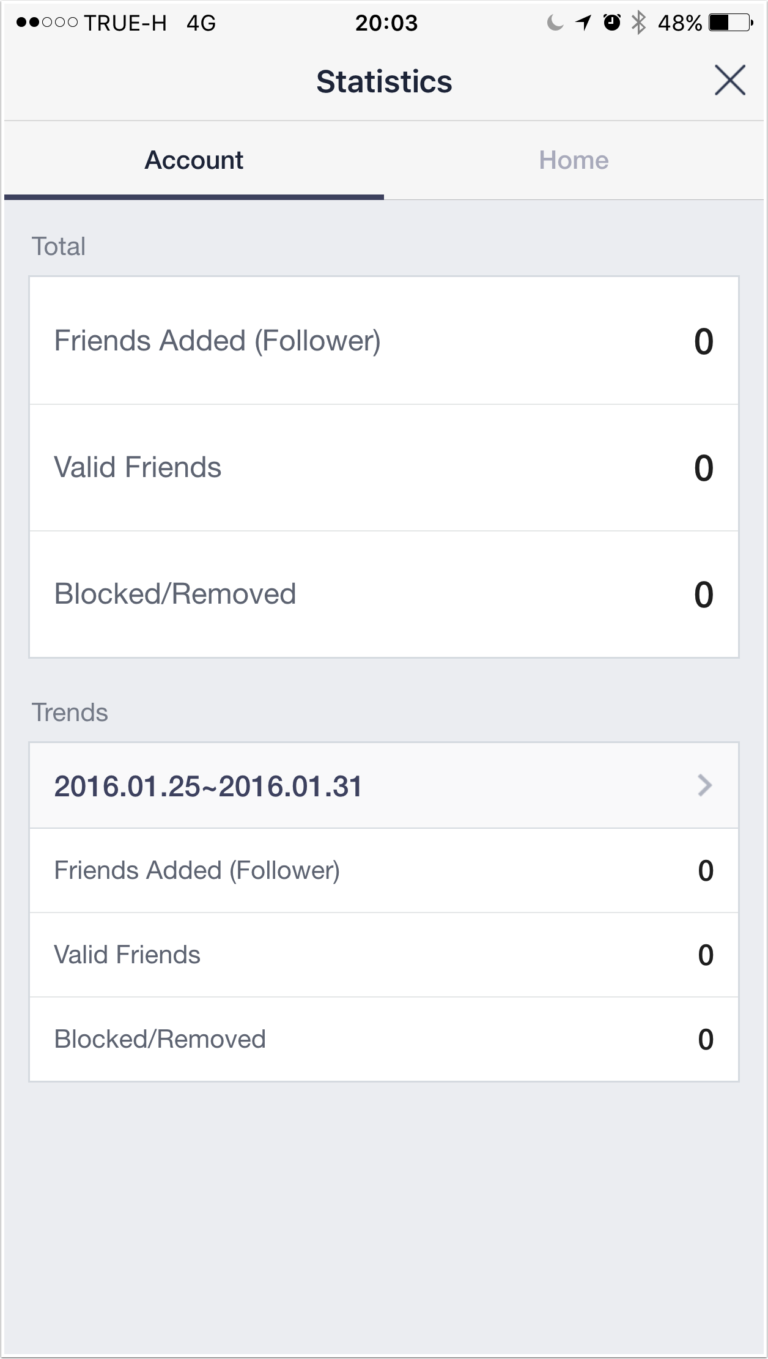
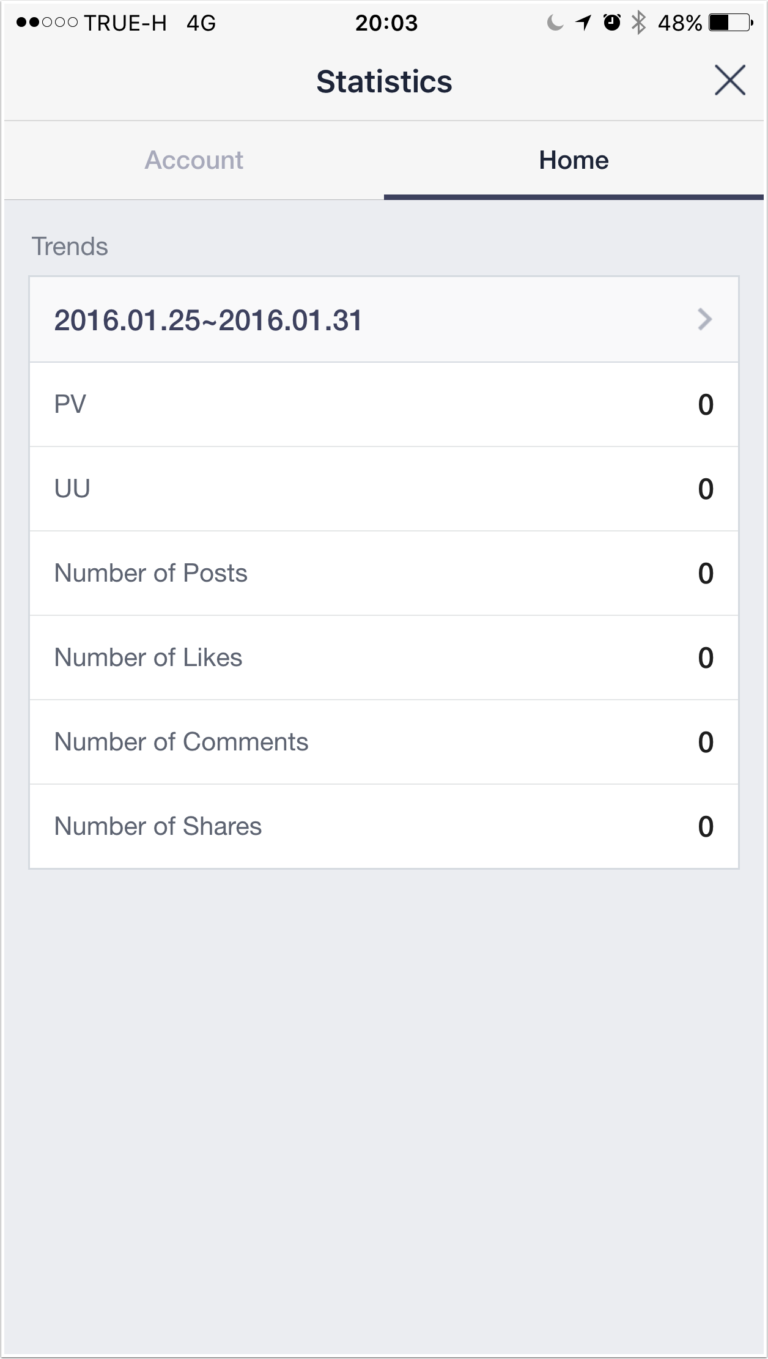
Clicking on the “Home” tab at the top of the statistics screen will bring you to the LINE@ homepage stats of your account. Here you can get basic engagement numbers of your homepage: Number of posts, likes, comments and total shares from your page.
Recently there have been an increase in development of software tools that make it easier to work with LINE OA accounts such as FoxConnect LINE appointment engine and CRM. With this you can manage all your customer chats and automatically book manage bookings with your business.
We can setup and fully manage your LINE@ account for your company or make a custom setup for you using FoxConnect. Contact us today about our low cost social management plans or read more about our social marketing options here.