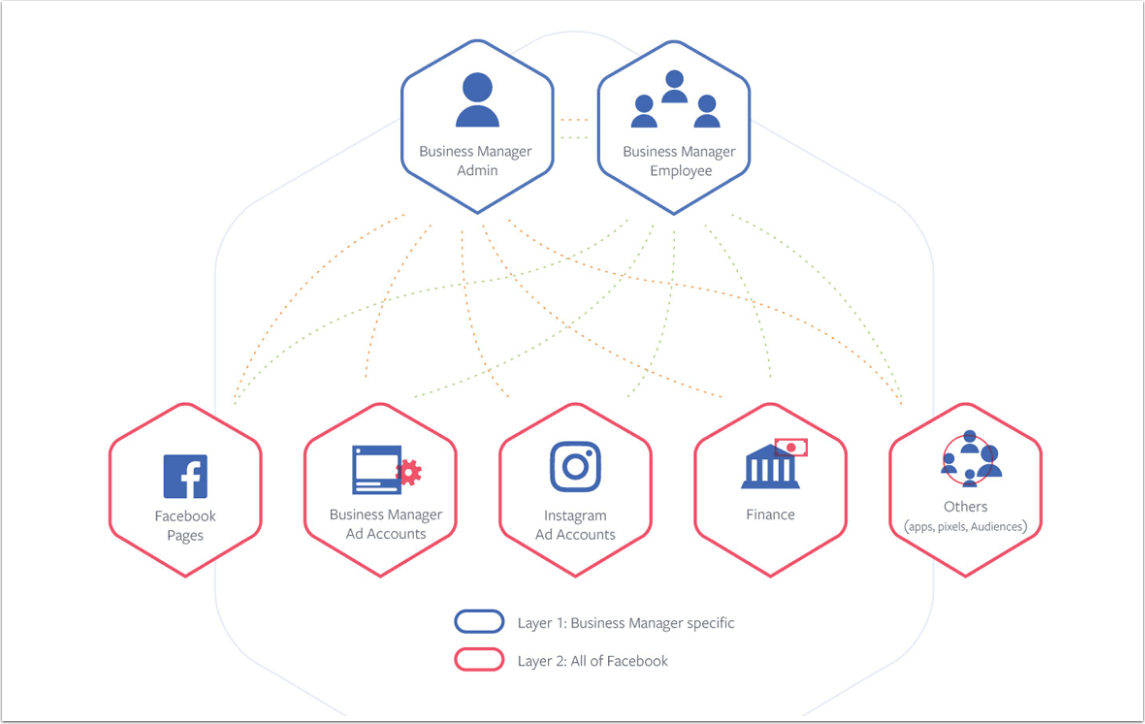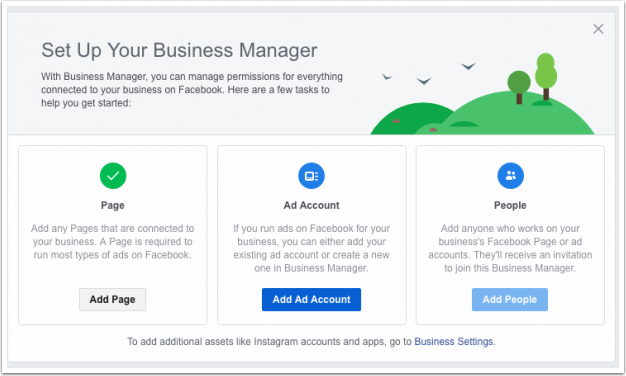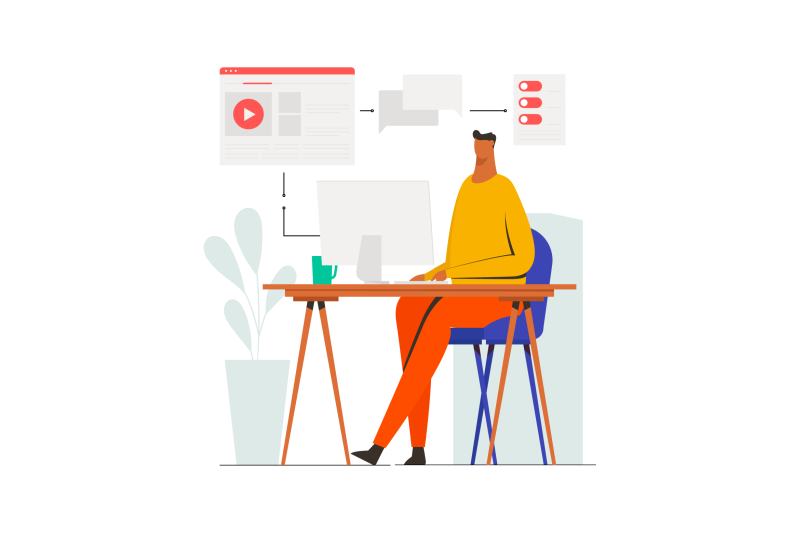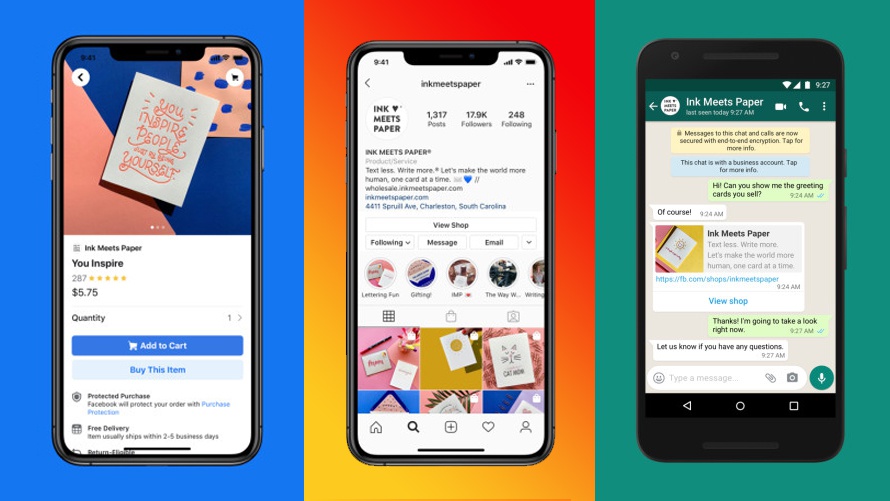From this page, you can not only manage pages, but also your Facebook ad accounts, along with giving users access to your page and your ad account. Different levels of access are configurable, so people with different responsibilities will only be able to use the options you give them access to.
The Business Manager also allows you to create further pages, and posts to add to pages. You can create Instagram accounts and manage your ads all within one interface.
Facebook Business Manager is a simple way to access Facebook Pages and Advertising Accounts. Why would you need more than one way to do this? Quite simply, you can manage all aspects of your account from the FBM, including giving different members of your team access to different areas.
The “Simple” Way
When a business ventures into using Facebook, the first step is usually to create a Facebook Page to represent the business. As you may be aware, there are plenty of options available for setting up a page, and once it is complete, it’s simple enough to add new posts to keep your visitors up to date with what you are doing.
You can add people to different roles, allowing them to work with you as a team.
And that’s about it.
The Facebook Business Manager Way
You can do all of the above within FBM, but a lot more too. Facebook Business Manager is easily identified by the look of the page you are on – if the top bar is blue, that’s regular Facebook. If it’s gray, you’re in Business Manager mode.
From this page, you can not only manage pages, but also your Facebook ad accounts, along with giving users access to your page and your ad account. Different levels of access are configurable, so people with different responsibilities will only be able to use the options you give them access to.
The Business Manager also allows you to create further pages, and posts to add to pages. You can create Instagram accounts and manage your ads all within one interface.
Where you once would have been required to skip between several pages (and even have to log in to different accounts) it can now be done from a single location. Add in the reporting and analytics features, and you’ll wonder how you managed to operate the social media side of your business without FBM!
When your business grows and expands, you’ll be able to manage it easily, and you can share any of your content assets (videos, images, and even product catalogs) easily with other users. It clarifies true ownership of all your content and keeps employees in order.
If someone leaves your business, you keep the content produced by their business-linked account. Without using FBM, this content could be lost, and that includes any ad accounts they configured.
FBM is a safe and convenient method of managing all your Facebook business pages and content and makes everything easier to configure than the perceived “simple” way.
How to set up Facebook Business Manager:
It’s fairly easy to get started with Facebook Business Manager. Just follow the below 3 steps:
STEP 1: Create Facebook Business manager Account:
1. Go to business.Facebook.com and click on “Create Account” to get started.
2. Enter your business name in the pop-up box, then Continue.
3. Enter your name and the business email address you want to use to manage your Facebook Business Manager account, then click Finish.
STEP 2: Add your Facebook Page(s)
STEP 3: Add your Facebook Ads account (if you already have one)
If you do not have an Facebook ads account yet, just click on the “Add Ad Account” button to create one (same screen as above).
Othrwise, on the Business Manager dashboard, click Add Ad Account, then Add Ad Account again. After that enter your Facebook Ad account ID which can be found in the Ads Manager.