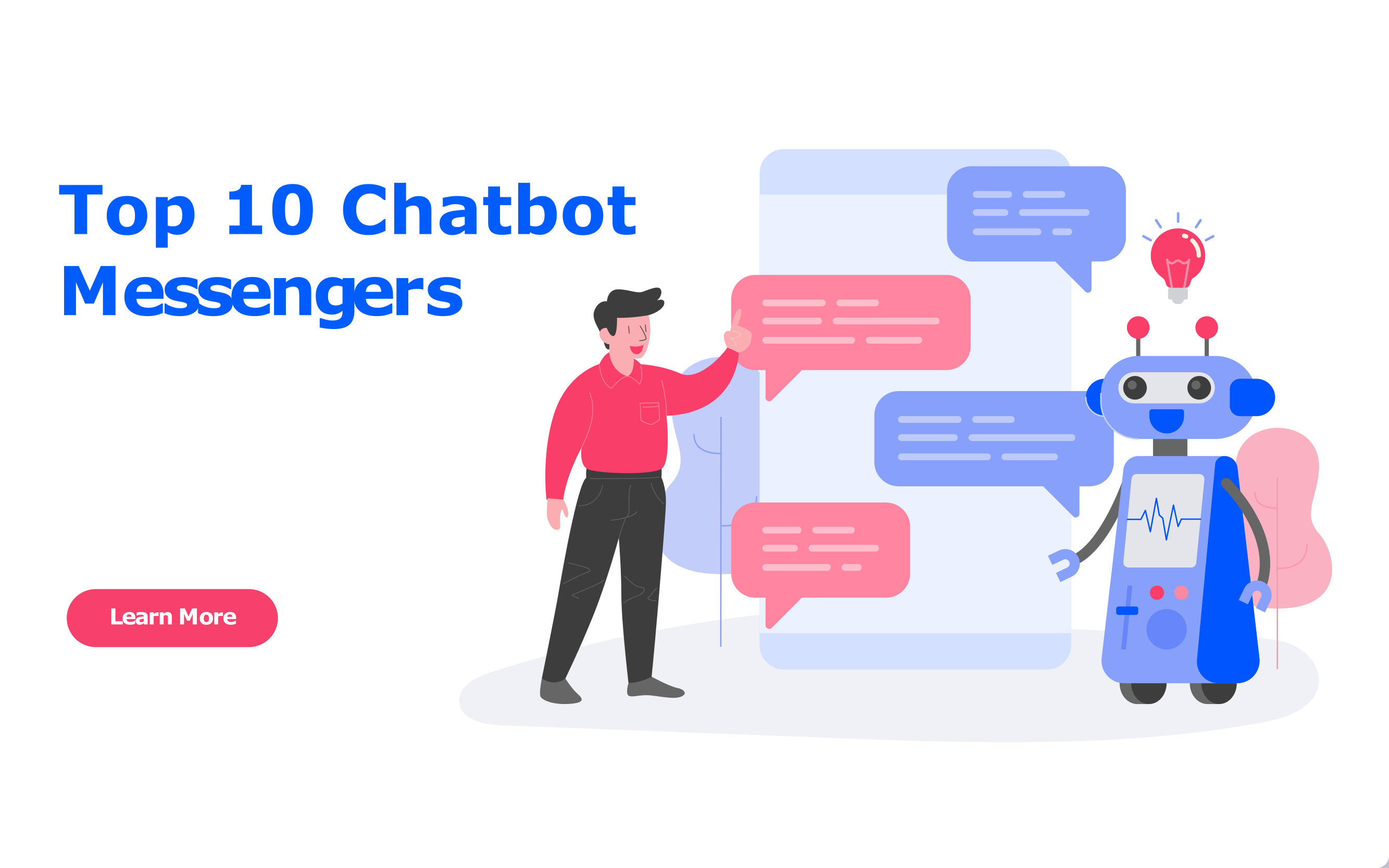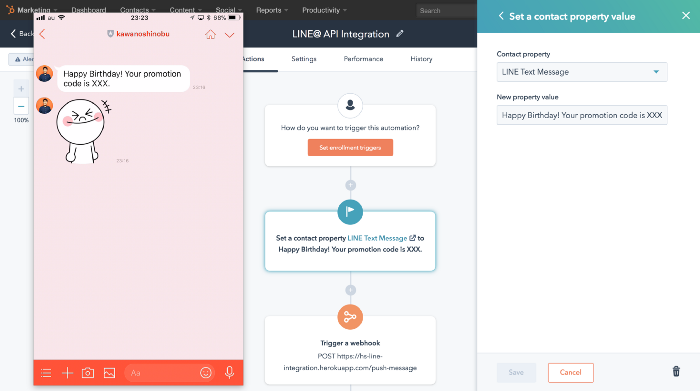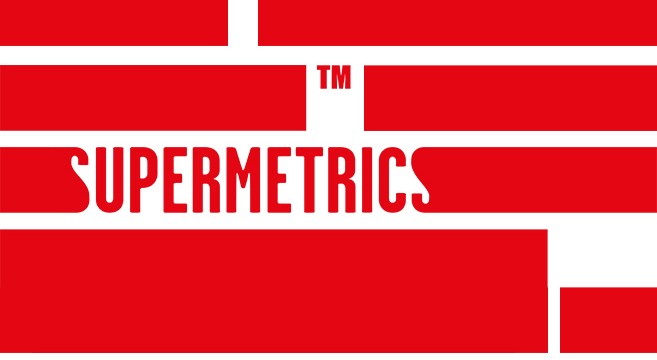Google data Studio: Everything You Need to Know in 2020
Marketers need to show proof of their success. So, what’s the best way to do that? It is by creating a comprehensive marketing report. Yes, you can make that by putting in the numbers into Excel.
But, why put so much effort when you can use some of the best reporting tools present in the market? We are going to discuss one such reporting and data visualization tool today. In this blog post, we are going to discuss Google Data Studio. So, without any further ado, let’s get started.
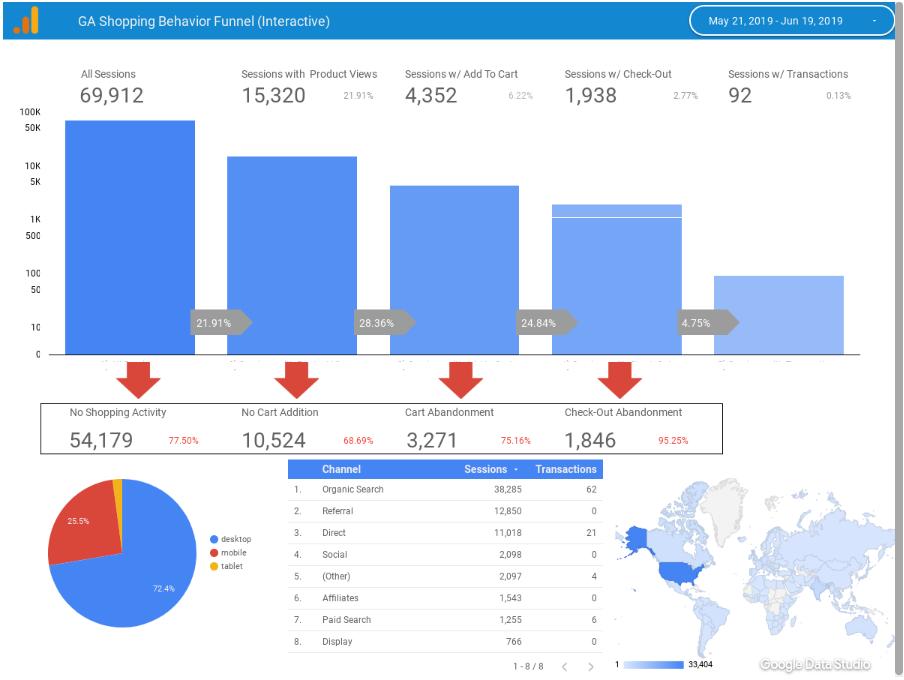
What is Google Data Studio?
The Google Marketing Platform provides the modern-day marketers with several marketing tools it creates to improve the results associated with their marketing campaigns. Google Data Studio is one such tool that allows marketers to create comprehensive visual reports and dashboards with the help of the data they have collected over time.
It is a brilliant data visualization and business intelligence reporting tool launched in mid-2016. Since we run a ton of different campaigns using Google products like Google Ads, Google Search Console, Google Analytics, and more, which makes using Google Data Studio even more critical.
The USP of Google Data Studio is its ability to create easy-to-use and interactive dashboards that clearly display your objectives and associated progress. Its ability to connect with different platforms and create customizable reports do marketing and reporting very easy for marketers.
Also, Google Data Studio does exceptionally well when it comes to creating comprehensive and visually appealing dashboards (even better than Google Analytics). You can add useful widgets and even third-party social media marketing platforms like Facebook, Instagram, Twitter, and more.
Why use Google Data Studio?
That’s a great question. Well, the very first reason why you should use Google Data Studio is the fact that it comes from Google, which is a very reliable Internet company. Like any other Google product in the market, Google Data Studio is also free to use!
Google Data Studio is very user-friendly and easy to learn. Although it is not as robust as other Google products, you can always go through the tutorials Google can create just for its users. Its simple drag-and-drop interface makes it ridiculously easy to build charts and reports.
Surprisingly, Google Data Studio allows for more metrics than Google Analytics! This is extremely useful if the parameter you want to show is not shown on Google Analytics. Not just that, you can even create your own metrics and dimensions. Just like you do on spreadsheets, you can create formulas and run them on Google Data Studio.
Another great reason why we recommend using Google Data Studio is blended data. By that, we mean you can pull data from more than one source and create comprehensive charts from them. So, if you have been working on Google Analytics and Google Ads, you can keep the workflow intact when you hook them up to Data Studio. The dashboards on Google Data Studio are fully customizable and come with pre-built templates.
All these factors make it an excellent visual marketing reporting and analytical tool to use. Let’s learn how to use Google Data Studio.
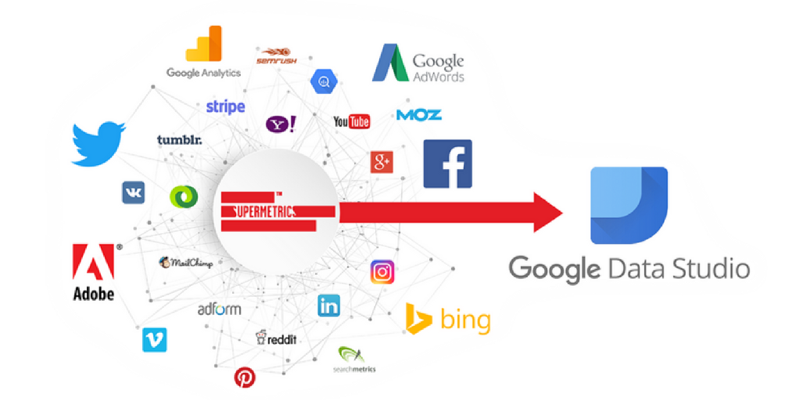
How to Use Google Data Studio?
To be able to work on Data Studio, you will need a Google account. If you have one that you use to access Google Analytics, Google Ads, and Google Ads, we recommend using it for Google Data Studio as well.
The moment you sign in with your Google account, you will take it to the overview page. You can go ahead and click on the ‘Home’ tab to access the dashboard.
So, what exactly do you get on the dashboard? Let’s discuss this.
1. Reports
This section on the dashboard can get you access to all your reports. Data Studio allows you to filter the reports based on ownership.
2. Data Sources
Here, you will be able to access the connections you have created between different data sources and Google Data Studio. There are more than 500 data sources available on Data Studio. Some of the most popular data sources are:
Google Analytics
Google Ads
Google Search Console
BigQuery
YouTube Analytics
PostgreSQL
Search Ads 360
Display and Video 360
3. Explorer
This is an experimental feature that allows you to make changes to your chart without making changes to the reports. You can add or remove the metrics and create new charts at will. Once you feel the new charts can be added to the reports, you can go ahead and do that.
4. Product Overview
If you want to go back to the overview page, you can use this tab.
5. Report Gallery
Google Data Studio has a wide range of pre-built templates and examples that you can use to create your charts and reports.
6. Connect to Data
You will want to connect your original data sources to Data Studio. Since there are 500+ data sources to select from, we are pretty sure you will find your data source as well.
How to Create Dashboards on Google Data Studio?
Let’s understand the entire process of creating a useful dashboard on Google Data Studio. The steps are quite simple and easy to follow. So, stay with us.
Step 1: Create an Account. This we have already done, so get to the next step.
Step 2: You will be redirected to the ‘Home’ page where you will have an option to start with a ‘Blank’ report. Click on it.
Step 3: You will be taken to the blank dashboard. You should rename the dashboard so that it is recognizable and easy to find. Google will keep auto-saving your dashboard as you go on making changes to it.
Step 4: Add a data source for the dashboard. Let’s connect two of them – Google Search Console and Google Analytics. To do that, click on the ‘Create New Data Source’ button on the bottom right corner of the dashboard.
Step 5: You will be shown multiple connectors in the next window. You can go on and select Google Analytics first. You will be taken through a couple of popups as Google will seek authorization to access your Google Analytics account.
Step 6: Go on and rename this connector to make it recognizable. Once done, click on the ‘Connect’ button on top to connect Google Analytics with your Data Studio dashboard.
Step 7: Finally, you can go on and add the data source to your reports by clicking on the ‘Add to Report’ button on the dashboard.
Step 8: Follow the same procedure to add Google Search Console as well.
Step 9: Add elements to the dashboard like graphs, pie charts, tables, and more. Adding elements to the dashboard is simple. All you have to do is drag-and-drop the elements you want on the dashboard.
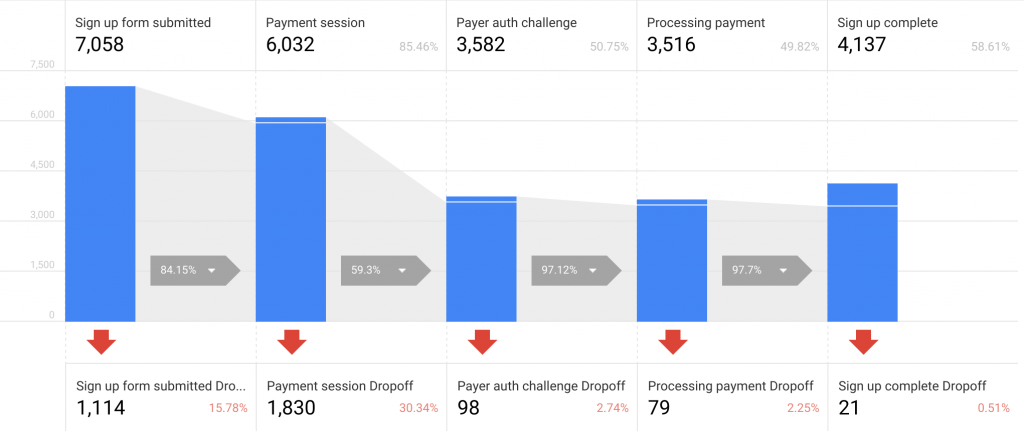
Google Data Studio Best Practices to follow in 2020
Although Google Data Studio is an easy-to-use and free analytics dashboarding tool by Google, it is essential to make its efficient use. By working more and more on Data Studio and following some best practices, you will be able to master this data visualization beast and create some great reports for your online marketing campaigns.
Let’s discuss some of the best practices that one should follow while working on Google Data Studio.
The very first best practice that is recommended by most marketers is not to create dashboards and reports from scratch. While it is better to get a hold of the things by building things up from scratch a couple of times, we highly recommend you to go for pre-built templates for the dashboard.
What this does is it saves you time and gets started without any fuss. You are made to make many decisions to create your report on Google Data Studio. These decisions are just roadblocks to your end goal. So, start with a pre-built dashboard template and add your required metrics to start analyzing quickly.
Another great way to use Google Data Studio is by making the most of its filtering capabilities and adding more dimensions. The pre-built template that you will choose will have its own set of metrics and sizes, but you should add more dimensions to achieve your analysis goals.
Over to You
We hope this piece of content brought great value to you. It is pretty easy to use Google Data Studio, but we should make sure that we make the most of its abilities in the quickest time possible. This blog post was to ensure that you understood what Google Data Studio is for and how we can make use of it for data visualization.
If you liked this post, feel free to share it. Also, since you are here, don’t forget to subscribe to our weekly newsletter as we bring all the latest news and updates from the world of digital marketing.